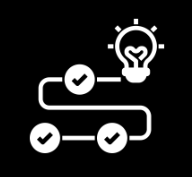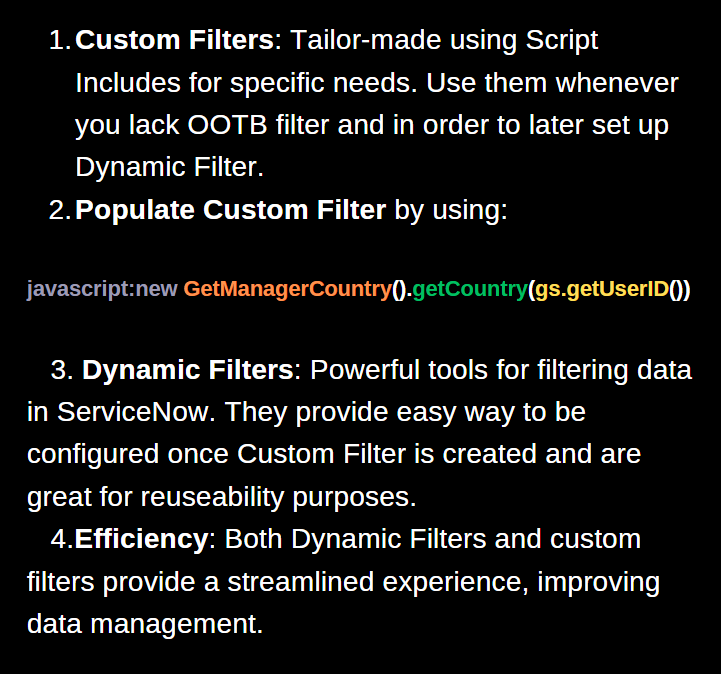Unleashing the Power of ServiceNow's Dynamic Filters

When working with ServiceNow, knowledge of Dynamic Filters can elevate your data management game.
They allow seamless filtering of data and can be customized to suit specific needs.
Let's dive deep into the benefits they offer and how to set up them properly.
Introduction to Dynamic Filters in ServiceNow
Dynamic Filters are tools that allow users to filter data based on various criteria.
They can be used in reports, dashboards, and other applications.
I'm sure that if you have been in a ServiceNow for a while you are familiar with filters like:
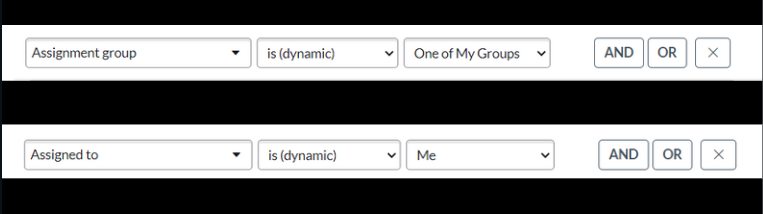
Let's try to create our own Dynamic Filter based on some scenario
Example: First Creating a Custom Filter
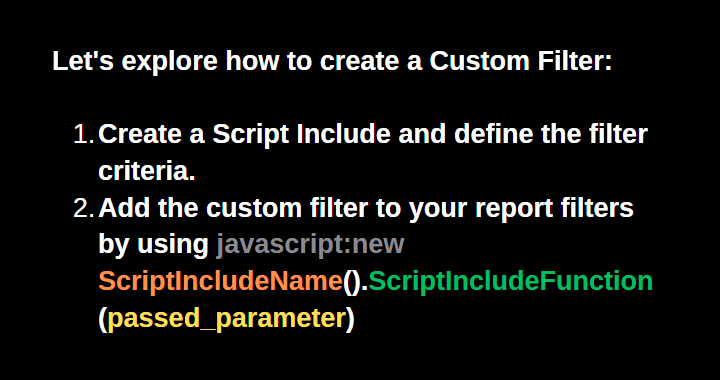
Doesn't seem hard, so let's define on next slide a Scenario where problem emerges that we can solve by using Custom Filter and then improve by using Dynamic Filter:
Scenario
Cutomer needs a report.
This report will be displayed to each Country Manager.
In this report there should be shown all assignment groups with backlog tasks.
Backlog tasks are tasks that are either "Work in progress" or "Assigned" for more than 30 days.
The report should show automatically for each Country Manager once they enter the report.
So we cannot set it fixed.
This second part for which we will need a Custom Filter, as you can see on the image below:
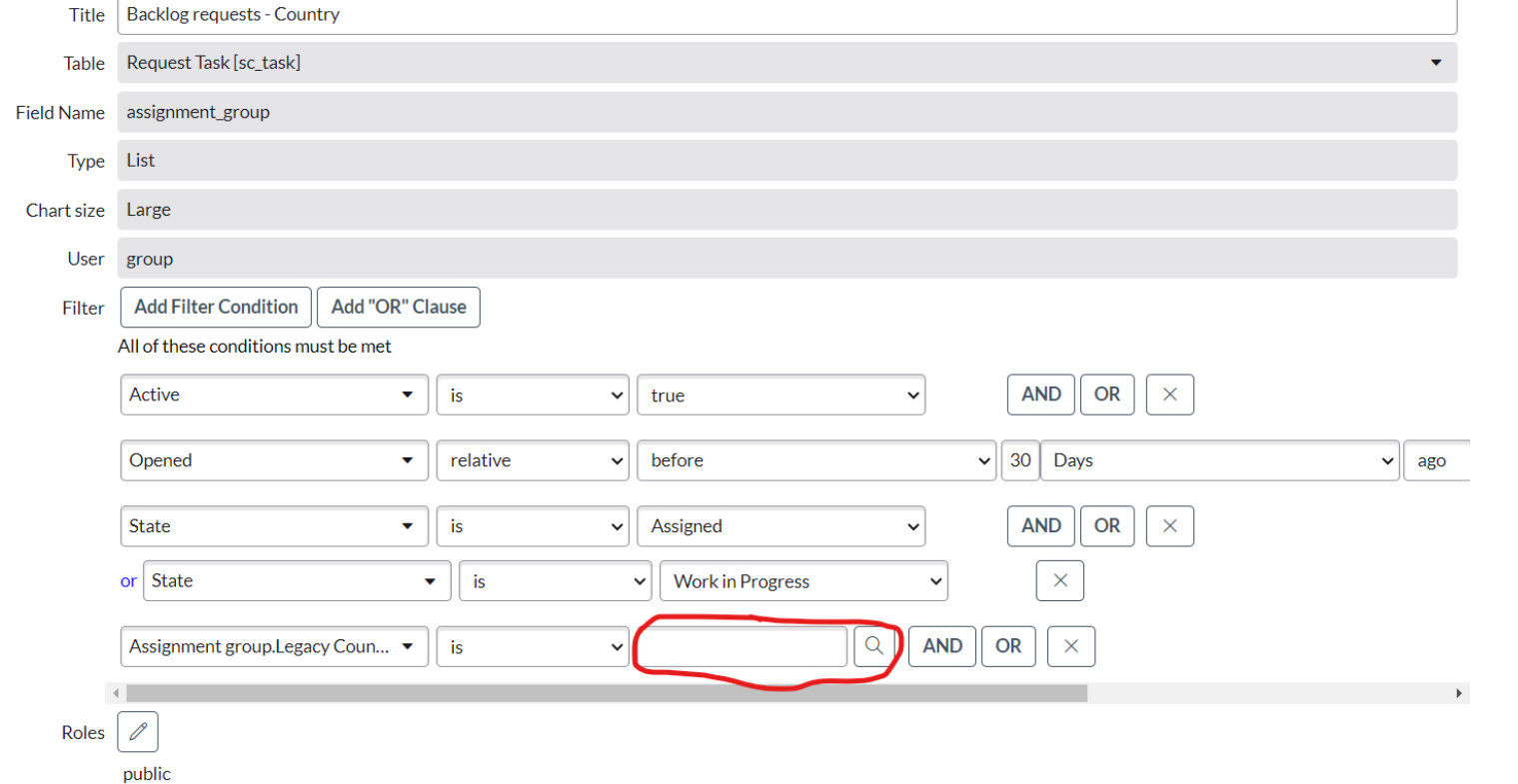
First let's create Custom Filter
For this first let's create a new Script Include that will be our Custom Filter (later we will improve useability by creating a Dynamic Filter:
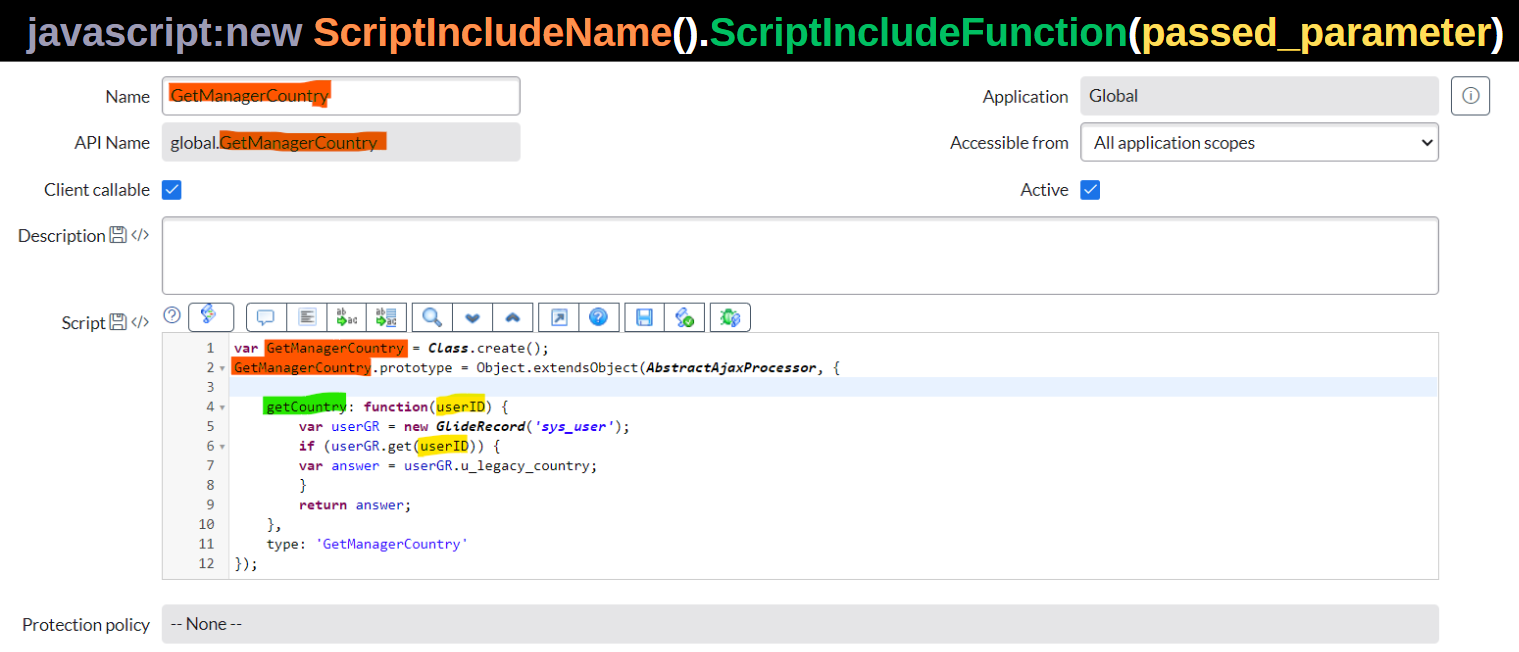
Explanation:
We created a new Script Include "GetManagerCountry".
As name suggests the script takes currently logged in user (Country Manager for our case) and then it returns "Country" (Legacy Country) of that manager.
By having this filter we will be able to automatically display assignment groups only for Manager's Country as required in scenario.
Okay let's add it to our report's filters
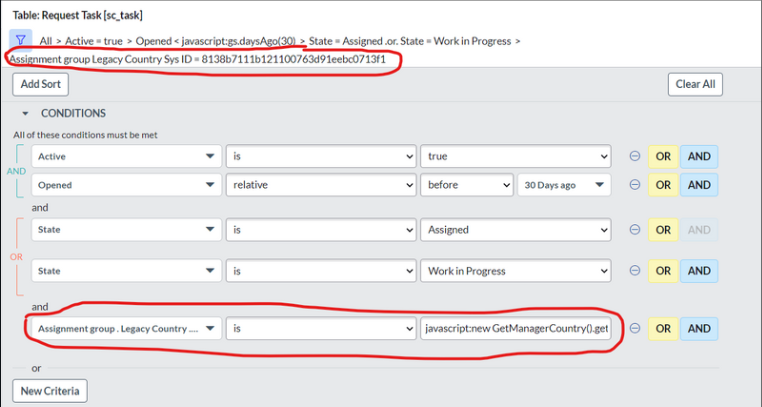
Explanation:
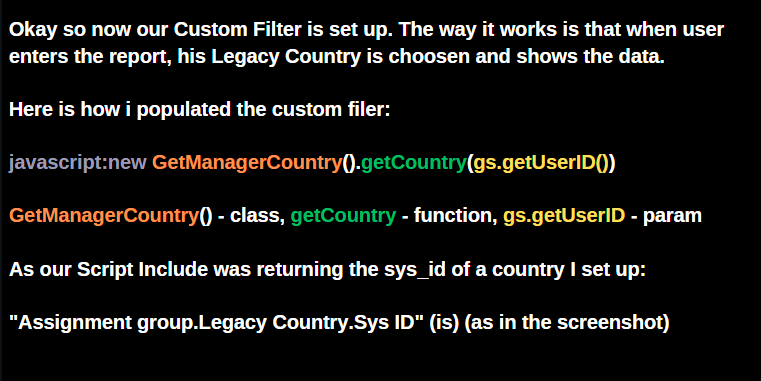
Make it better with Dynamic Filter
Okay, so we got our functionality.
It is working good, but we can still improve it by setting our Custom Filter (Script Include) as a Dynamic Filter.
Here are some banefits why it's worth it:
- Flexibility: Quick filtering based on specific needs.
- Reusability: It's easier for users that are not into programming to just select needed filter.
- Customization: Tailor filters using Script Includes.
- Efficiency: Improve data management in your organization.
This is what we want to achieve:
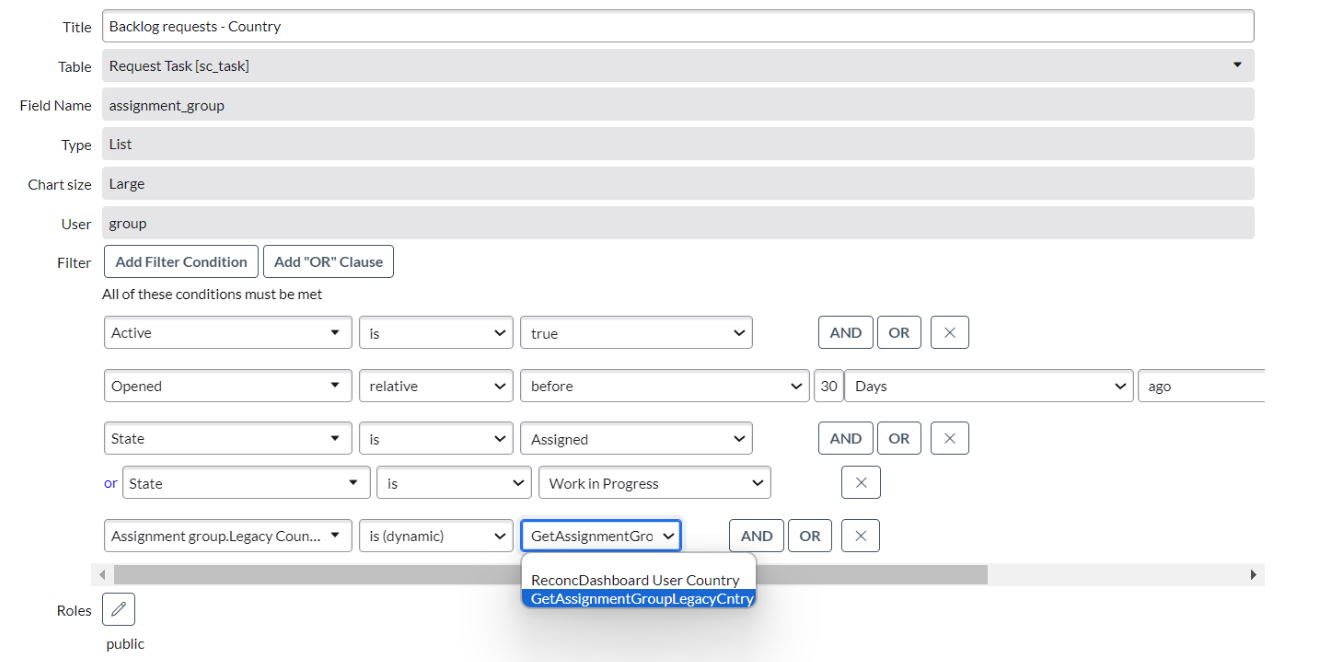
How to set up Dynamic Filter
Okay, so on previous slide we saw what are benefits of Dynamic Filter and how settled up Dynamic Filter should look like.
As you can see each user will now be able to select this whenever they need in a easy way.
Lets see now how to create a Dynamic Filter:
- Go to System Definition > Dynamic System Options
- Select "New".
- Populate the fields.
On the next slide some tips and hints how to do that in proper way and for our example.
How to set up Dynamic Filter c.d.
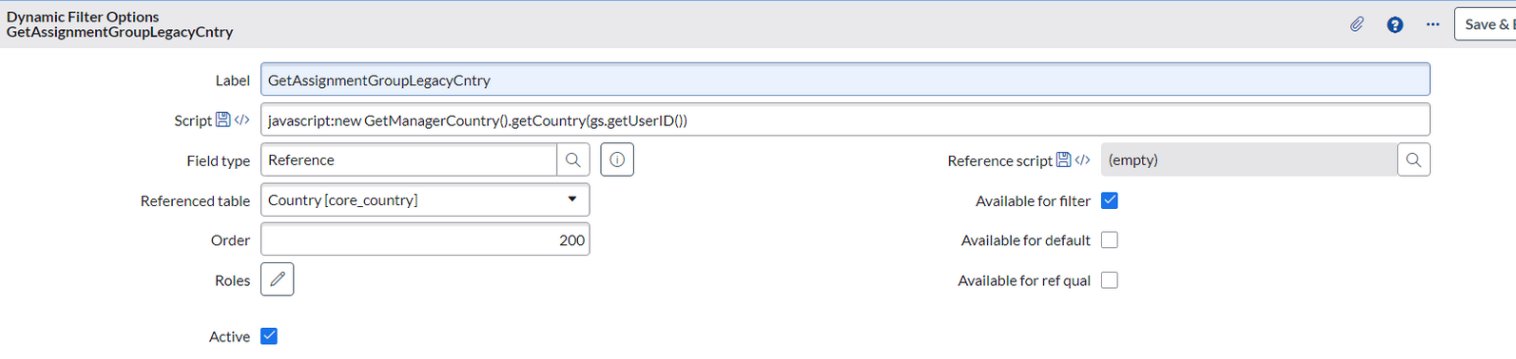
Okay so here is brief explanation, I think there is no much for it, as Labels and Hints are pretty clear:
Label - How your Dynamic Filter will be named (make sure users understand what the filter is for)
Script - Our Custom Filter (Script Include) that we created
Field Type - Reference (I want Dynamic Filter to be available for Reference type of Field)
Referenced table - Country (As in our example i'm retrieving a Country from a Country Table for logged in Country Manager/User)
Order - Where it should be (I put 200, so you can see on a previous slide its on second place)
Available for filter - I needed it in a report, so yes i want it available. For Default and Ref Qual we dont need for our case.
Roles - We could specify the managers role and make it available only to them, but it's fine like that. We can let all use it
Active - this is tricky, but setting to true makes it actually work, so i recommend setting to true
Final look before conclusions
Below is how it looks with our Custom Filter vs Dynamic Filter
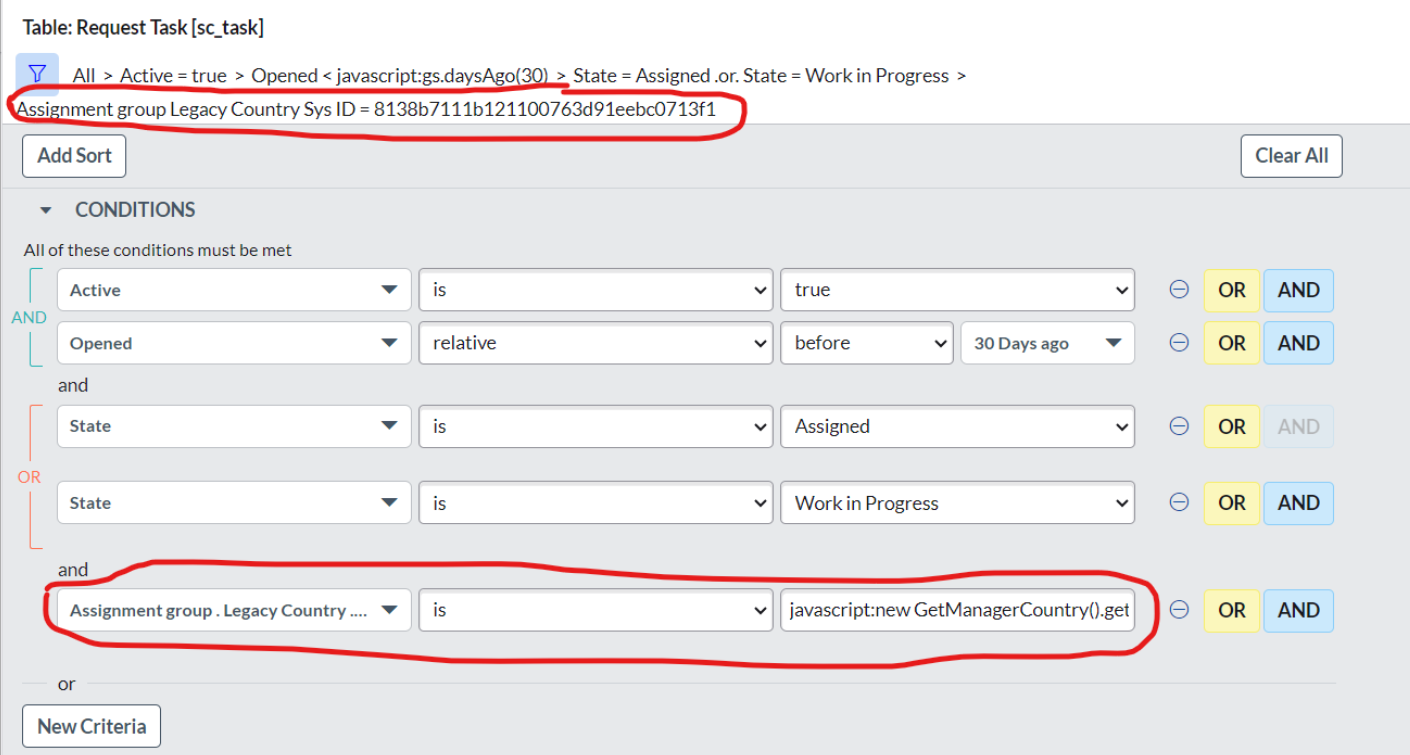
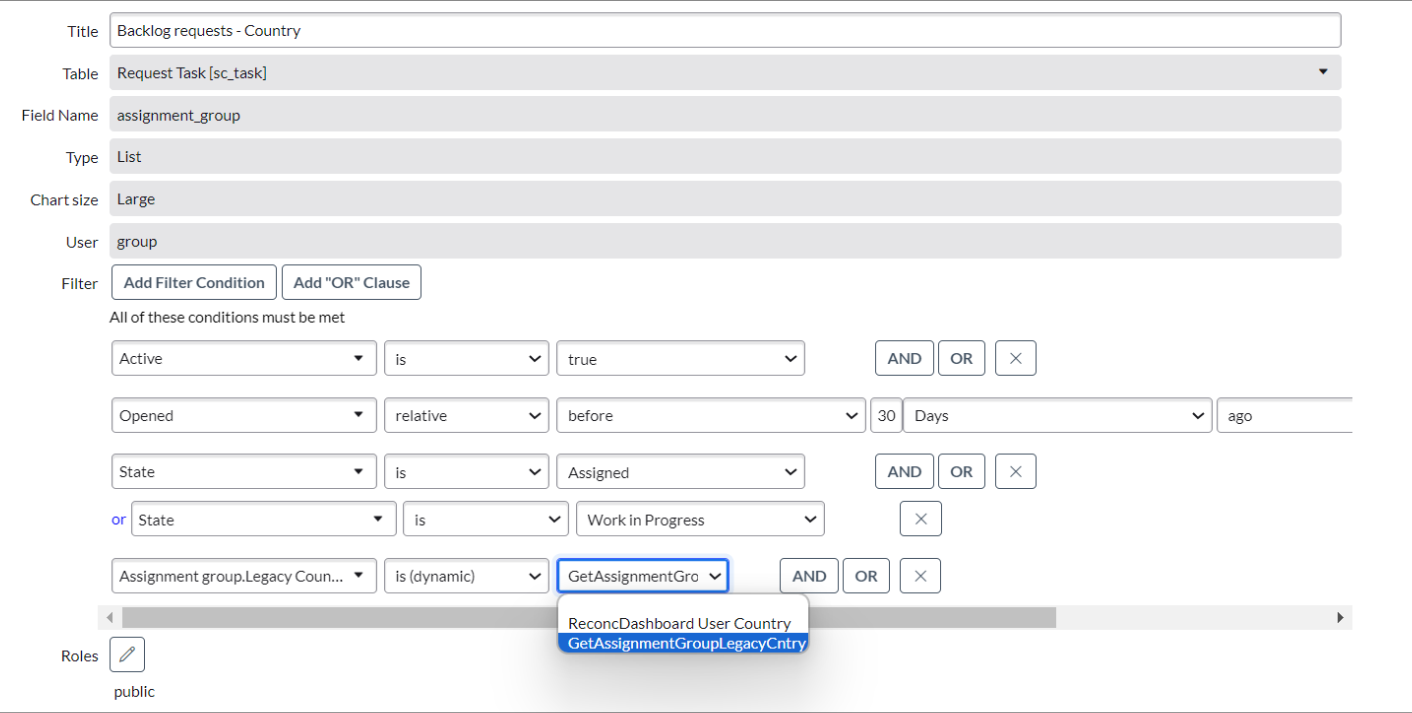
Conclusion